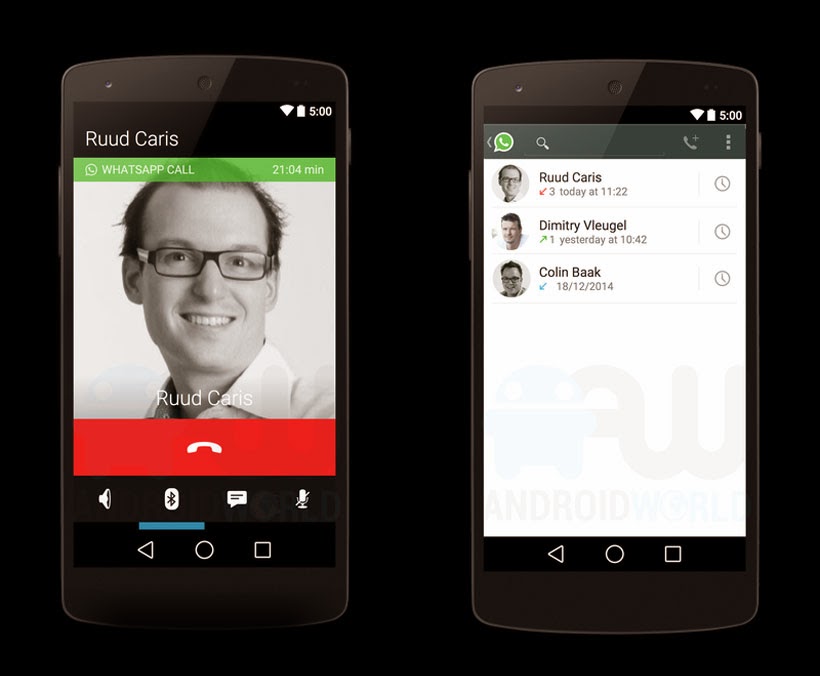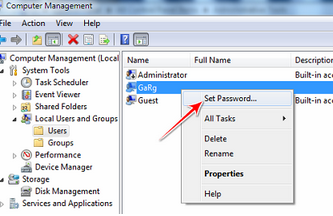Whatsapp is a messaging service used to send sms, images and videos and more.We share photos, videos and audio on whatsapp and all that shows up in our phone's gallery and music player. And lets assume Most of the pictures and videos that we recieve on whatsapp aren't really we don't want to show up in our gallery.
" We receive so many images and videos on whats app and some times we recieve some private images or videos or audios and we don't want to show them all in gallery ......"
So deleting those images and videos is one option to get rid of them from your Gallery. But since that would be time consuming and hence not worth the effort, a better solution would be to stop whatsapp photos and videos from showing up in your phone’s gallery.
HOW TO REMOVE WHATSAPP PHOTOS AND VIDEOS FROM GALLERY
To block whatsapp media from appearing in Gallery we’ll create file named .nomedia the whatsapp directory on your phone.
What’s a .nomedia file? A .nomedia file on Android is used to restrict apps from accessing media files present in a folder. When a folder has .nomedia file present inside it, Gallery and other similar apps will reject the contents of that folder and hence not index them.
So if we create a .nomedia file inside the whatsapp directory, the Gallery on your phone would reject the photos and videos that present in Whatsapp and hence won’t show them.
Follow the below mentioned steps :
- For this step you need to have a file explorer installed in your device, for this tutorial i am using Es-file explorer.
- Download and install es-file explorer from here
- Open es-file explorer and navigate to Whatsapp folder on your phone .
- Now create a file named .nomedia . For this click on "+" button which is found left side below and select new file and name it as .nomedia and save.
Now open your gallery .Your Whatsapp photos and videos are now invisible in gallery.
If you want to show your whatsapp media in gallery you have to delete the .nomedia file from whatsapp directory. But if you go to the whats app directory you will not find any .nomedia file because the file is hidden . To show up the file follow the below screen shots.
Thats it you are done.
Keep visiting my blog for new tips and tricks ..
If you have any doubts regarding the process post in the comments . i will answer your questions...



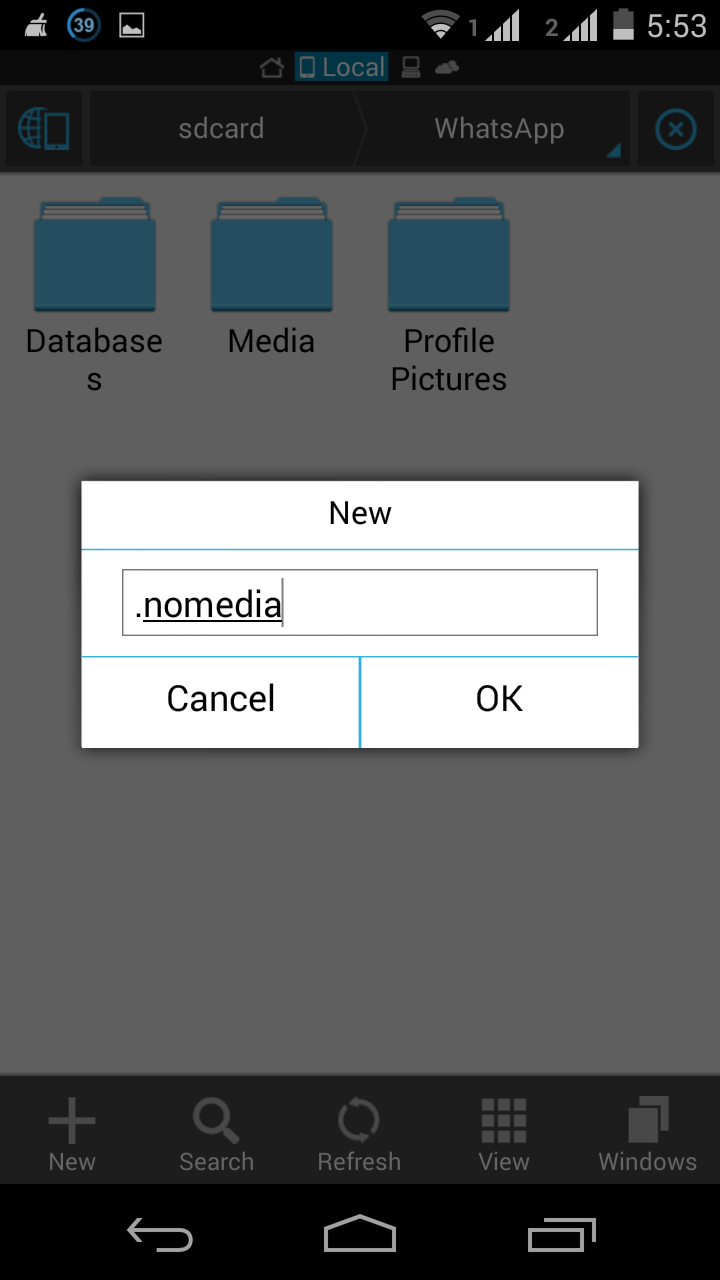











 With cell phones getting viral throughout the world, it has become the center of the focus for people and it has actually become the main data bank for its users. This is why, for most of the work out freaks and sports player, it is imperative to keep their phones with them. In normal tasks, holding a phone in hand or putting it in the pocket is quite possible, but in the strenuous physical activity, there are likely chances that your phone will land on the floor after hitting only a few shots. Thus, the sports players and the people who exercise regularly must consider the option of the
With cell phones getting viral throughout the world, it has become the center of the focus for people and it has actually become the main data bank for its users. This is why, for most of the work out freaks and sports player, it is imperative to keep their phones with them. In normal tasks, holding a phone in hand or putting it in the pocket is quite possible, but in the strenuous physical activity, there are likely chances that your phone will land on the floor after hitting only a few shots. Thus, the sports players and the people who exercise regularly must consider the option of the