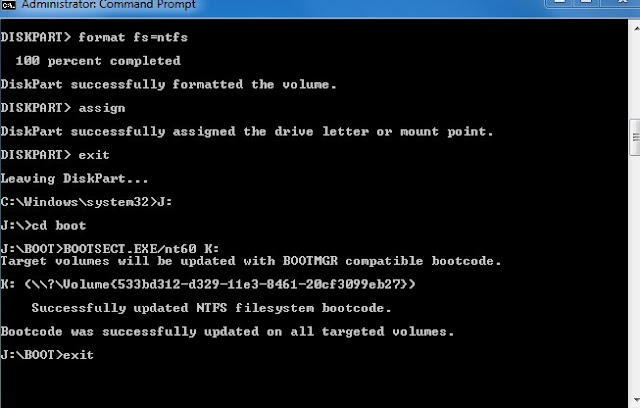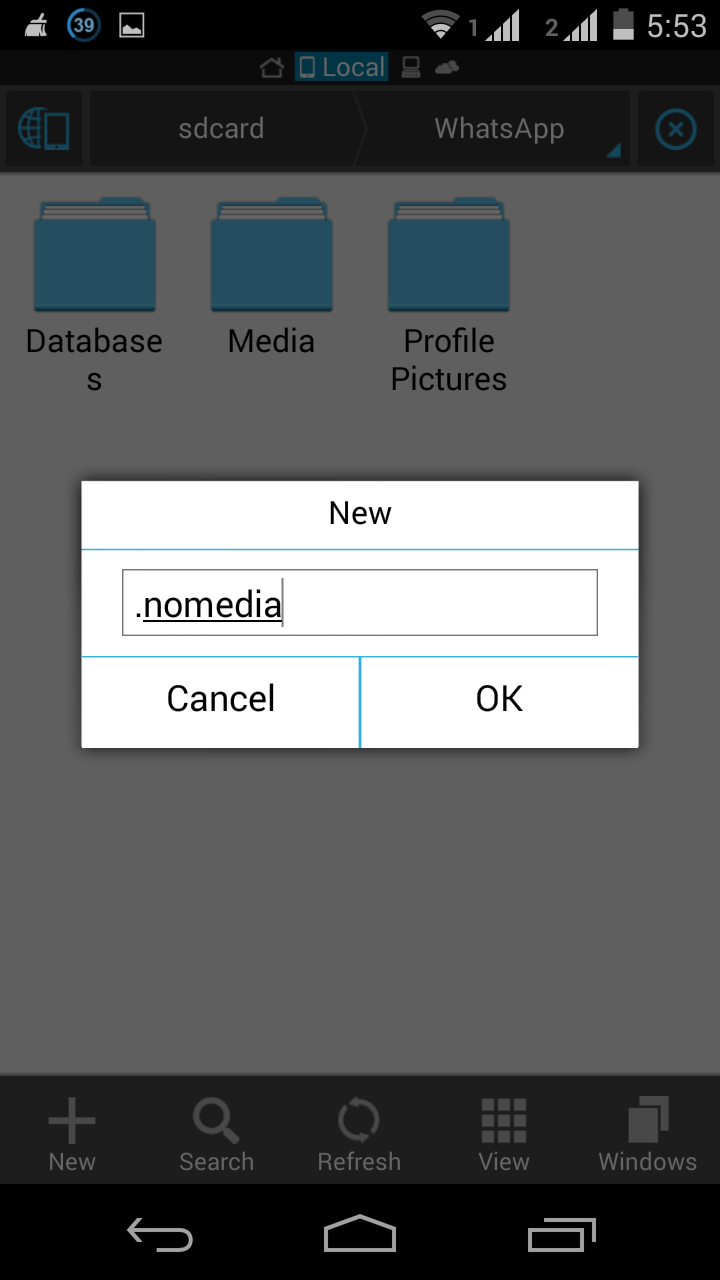Basically we making bootable disk for booting but there is another why to boot your PC. This is USB drives, making bootable pendrive is not difficult. And there is lots of tool to make USB drive but some time they can’t make bootable but I show you how to make a bootable USB pendrive by cmd. Command prompt only accept commands that why everyone think that was very difficult. But I clearly tell you creating USB pandrive using cmd is not hard.
How To Make A Bootable USB pendrive:
- First of all download windows Image which you want to install in your pc.
- After it insert USB stick, now go to start ->> all programs ->> Accessories ->> select command prompt, right click on it and “run as administrator”. Now cmd will be display and enter the following commands…
- Now enter diskpart ->list disk -> select disk 1 (chose the USB drive which you inserted into your pc)
Note: Please check your USB drive memory size and then select right disk.
- Now enter clean -> create partition primary -> select partition 1 -> active -> format fs= ntfs(This will format your pandrive within 15-20 minutes).
After the formatting is done, you have to enter commands again in cmd…
- ->> Assign (you can see the pendrive changed its letter to (H): or(G)), ->> EXIT (this command will exit disk part function)
- Now right click on your windows image and select -> mount an image, now you can see the disk image near your DVD drive.
- In my case the command is: J: -> CD boot ->> bootsect.exe/nt60 K: (K is the later of usb drive)
Now copy all of your windows image data into you pandrive.All is done! Now restart your system and boot from USB pandrive.
Must Read - How to activate windows 8.1 All-In-One RTM Version | Offline Activator (Step By Step Guide)
Watch This Video For More Info.
Final Words!
This is my another how to guide, I hope this is helpful for you. this is Awesome way to make a bootable USB pendrive using command prompt.If you like my article please subscribe our newslater and get more awesome computer tricks and tips. And also share our article with your friends on Facebook and google plus. If you have any quarry related this article comment below and I resolve it very soon.