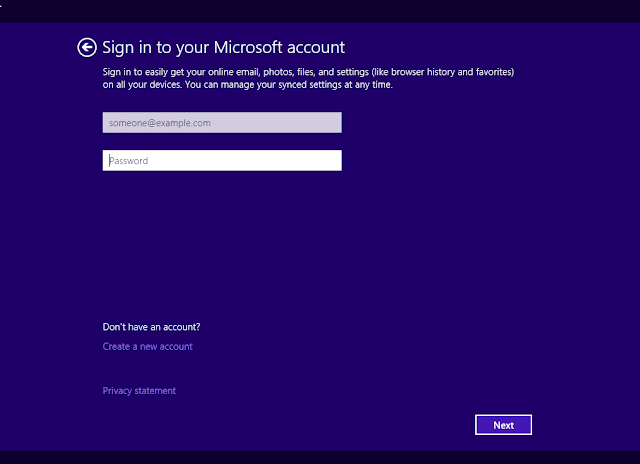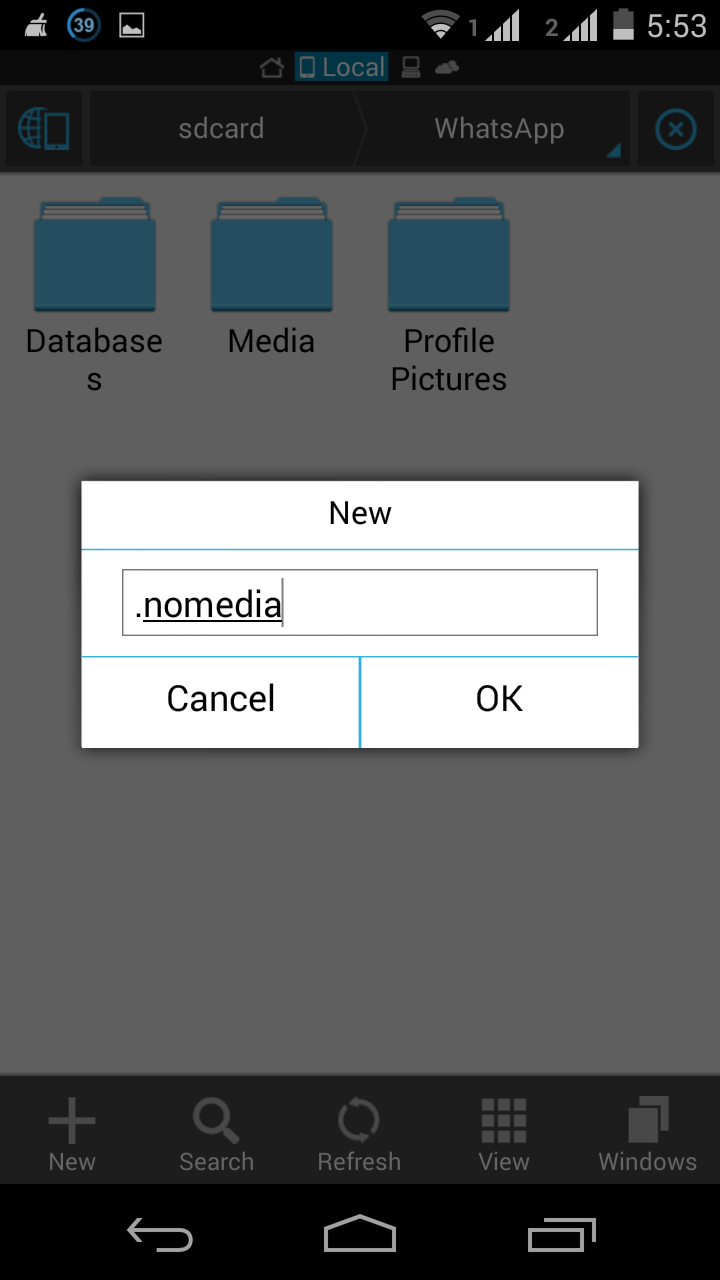How To Install Windows 8.1 From USB (Easy Guide)
Windows 8.1 is new upgraded version of windows 8 and think this is awesome you can easily install it by DVD or USB drive. You can easily install Windows 8.1 from USB drive. New windows have lots of new features like new app store, new start menu also multiple tasking window.
Now a days no one want to install optical devices in our Pc and also tablets have not optical DVD writer in build. Then if you are tablet user then this is awesome post for you and also desktop and laptop user use this trick to same Wasting money on CD/DVD.
Before installing win 8.1 in your PC please read system requirement to understand. This OS support your Pc or not. See below system requirement –
System Requirements:-
- Processor: Intel Dual core (upto 1 GHZ ) or higher.
- Ram: 1GB ram (32 bit), 2 GB (64 bit) minimum.
- Hard Dick: 16 GB (32bit), 20GB (64 bit).
- Graphic Card: DX 9 graphic cards with WDDM drivers.
[yellowbox]Note:- If you have 2GB Ram then install 32bit OS and if you have 2 above RAM then install 64bit OS[/yellowbox]
How To make Bootable USB:
Before starting installing in your PC make you bootable USB. There is three method to make you bootable pan drive. All method are very easy don’t worry about it.
Method #1 : This is very simple method. Just follow simple steps –
- Download PowerISO Software.
- Insert pan drive in your PC.
- Now Select downloaded windows 8.1 ISO image and right click on it. After that just click on PowerISO and then extract to.
- Then you can see “Extract” wizard is open now just browse your file and click ok.
- After 10-15 your USB drive will bootable.
Method #2 : this is second method if first method doesn’t works please apply this method.
- Open PowerISO Software.
- Now click on tools and in tool section click on “create bootable USB drive”.
- Now powerISO want administrator permission. Click on OK.
- Now new wizard is opened, First select ISO image file which want.
- Then select pan drive. After it click on start button.
Method #3 : If both of method doesn’t working then take this method. This is CMD method. Some pan drives are not able to make bootable. But this method will make it bootable. After doing this method just do first method.
How to make a bootable USB pendrive using CMD
After doing all those things. Now you are ready for install windows 8.1 by USB. Continue reading –
How To Install Windows 8.1 From USB:
1. First of all Insert you pan drive in pc.
2. Now restart your pc and boot from USB.
3. After its automatically boot.
4. Now windows setup wizard appears now hit on Next button and after it click on “Install”.
5. Now accept the license and Hit Next.
6. Select “custom: Install windows only (advance)” option.
7. Now select your partition where you want to install windows. Just Format it and then select it and hit next.
8. After it. Setup will be taking 10 to 15 minutes for processing.
9. After completing the process Pc automatically restarted. Now windows getting started and installing drivers for your pc and its take 3-5 minutes.
10. Now personalize option appears. Now select theme color of your windows. Also enter your PC Name and Hit next button.
11. Click on “use express settings”.
12. Now it’s asking for Microsoft account. If you have Microsoft account then enter your email and password. If you haven’t account then click on “create a new account” and click next.
13. Now enter your verification which Microsoft sending you on mobile.
After doing all that your windows installing is completed. Now one more thing is remaining. What is that? Do you know that? This is activating you windows  continue read to know how you activate your product.
continue read to know how you activate your product.
 continue read to know how you activate your product.
continue read to know how you activate your product.How To activate Windows 8.1 (Free):
There are lots of way to activate windows 8.1 easily. But I’m using new type of activator. In this activator you can activate you Microsoft office 2013 also  After installing please activate it to click on this link – Activate windows 8.1 By activator
After installing please activate it to click on this link – Activate windows 8.1 By activator
 After installing please activate it to click on this link – Activate windows 8.1 By activator
After installing please activate it to click on this link – Activate windows 8.1 By activatorFinal Words!
This is very easy way for those people who don’t want to format there PC by DVD. you can easily make bootable pandrive and install any OS by these method. I personally said that if you install any OS by USB you can see that its install very fast. THis is best gudie on how to install windows 8.1 from USB drive. If you like my this post please share it on Facebook, Google+. and if you getting any problem then comment.